Part 1: Creating a Race
PART 1: CREATING A RACE
General Info (1)
Race Name -
We at RaceHub/PaddleGuru know the importance of crafting the perfect event name, that's why it's included in your event's unique URL! (for PaddleGuru races the prefix will be paddleguru.com)
The final URL for your event will look like this: https://racehubhq.com/races/"YourRaceName"
And for the registration link, it will look like this: https://racehubhq.com/races/"YourRaceName"/register
Location
When setting the location of your race, we recommend using the race day check-in address. When typing in your location, the drop-down menu will provide you with matches for your location. Select the option that matches and the map will automatically synch with the text address. If you want to use a location that does not have a physical address (i.e. a beach or trailhead), type in a nearby location to orient the map and click, drag, and place the red dot on your desired location.
Race Start Date
This is the date your Event(s) actually begin. You will be asked later when you would like Registration for the Race to open.
Race End Date
This is the Date when you have your last events and your Race ends.
Contact Phone
We do not distribute your phone number. This is merely for internal use if at some point we need to contact you. (This is optional and if you are happy with email contact only then you can leave this question blank)
Sport
Selecting the sport or type of Race will help filter your race for athletes searching our race database.
Race Listing/Publishing Your Race
This refers to the audience of your event. If you want your race to be viewed by anyone on the Race Hub/PaddleGuru website or specifically searching for your event, select "Public". If you want access to only be available to those who know the URL, then select "Private" and share the race URL directly with your desired audience.
If you are ready to publish your race or if it is not appearing under Race Hub/PaddleGuru "Races," make sure that your "Race Listing" is "Public". To find the "Race Listing", start by clicking on your event. Once you have arrived at your event home page, click the blue "Admin Dashboard" link at the top right of the page. From the Dashboard, click "General Info" (clearly visible under the heading "Race Page Setup"). Once on the "General Info" page, the sixth option down the page will ask for "Race Listing". To publish your event, select the "Public" option. Don't forget to scroll to the bottom of the page and "Save Changes"! You are done, your race is LIVE!
Finally, you will not be able to make your listing "Public" until you have created your first "Event". Don't worry, that will come later. We want to make sure that you have something for athletes to sign up for before your race becomes public.
Race Admin

The first Admin will be your be you and there will be two blank spaces (optional) for Admin 2 and Admin 3.
To enter additional Admin, simply type their first and last names into the spaces provided. When you see their name come up (and often it won't appear until you have finished typing both names), click on their name from the dropdown list.
Once you have successfully selected an Admin, you will see the text "Successfully selected admin" under their name and their username out to the right-hand side.
Note: You can only select Admins who already have RaceHub/PaddleGuru accounts and have completed their account so that they have entered their name as well as email and username.
Description
Don't forget that this 500 word blurb about your race will be the first description that anyone will see when searching the RaceHub website. Think of it as your hook to entice athletes to click on your race page and learn more.
Race Page Content (2)
AGAIN, DON'T FORGET TO SAVE CHANGES AT THE BOTTOM OF EACH PAGE WHEN FINISHED EDITING (for this section we recommend saving the changes at the bottom after every section as each can take a while to complete and any error might cause you to have to redo all your work up to the most recent save)
Main Tab
This section is your chance to give an athlete all the details about your race. Here you have ample room to lay out the specifics, add pictures or sponsor logos, and link your personal race website/social media.
Schedule Tab
Think of this as a one stop shop to answer any questions of "When?" In person registration, racers or team leaders meeting, dinners, awards, race starts. Write it all out here so that racers know the exact timeline for your event.
Course Map Tab
There are many options available for creating course maps, below are a few of our favorites.
https://www.google.ca/maps?source=tldsi&hl=en

http://www.usatf.org/routes/map/

http://www.bikehike.co.uk/mapview.php

Simply create your map and export or take a screen shot of your created map, and then upload the map where you would like it to be placed on your page.
Directions
This section is to help any racers navigate their way to your event. We suggest three elements to make it as user friendly as possible. 1) Provide an address that can be found using a navigation app. 2) Post a picture of a map of the destination. This could be a screenshot of a location marked on Google Maps. 3) Link your picture to the actual Google Maps page.
Photos
This section is the place to link photo albums from previous years and post photos from your race once the event is complete. This allows athletes to glimpse what prior years have looked like and, when the race is finished, they can return to RaceHub/PaddleGuru to checkout race pictures you post and check out their results too.
Add Logo/ Cover Image (3)
Logo

The Logo functions similarly to a Facebook profile picture. This image will appear on the left hand side of your Race Page (as shown above) and will also serve as your thumbnail photo in our RaceHub/PaddleGuru Calendar and Race Search. We recommend this image being a clean image that represents the brand of your race and easily maintains its quality when reduced in size.
If you want to change your Logo picture at any time, just go to the race page view (as an Admin) and click on the Logo picture.
Cover Image
The Cover Image is the backdrop for your Race Page and will only been seen by those who click on your event. We recommend large, high quality pictures of your race venue or surrounding area (see picture above). We find these stunning, scenic backdrops not only provides a striking aesthetic for the registration page, but also allows the white text with your race name and location to really "pop."
After you have uploaded your first Cover Image, you can change the picture by simply clicking anywhere on the Cover Image itself. Some devices might require you to click in the extreme upper left corner of the image to change it.
Link Bank Account (4)
Linking your bank account is important because this is how we will send you the money collected during the registration process. We collect the online registration and then send payments directly to your account via direct deposit. What's more, without this information, athletes cannot sign up for your event. We only hold the money for you, and without your bank details registrations will eventually be blocked. So for those signing up for your event and for yourself, make sure that you fill this information in before finishing your race creation.
Contact Information/Verification
Make sure that this person is the contact associated with the bank account! If it is your personal account, then yes, you are the contact person. If you are using a business bank account make sure you enter the correct bank contact for the account.
Social Security Number/ Personal ID Number
The identification number required for the Bank Contact depends on the currency you have selected.
For US Bank Contacts, you only need to use the last 4 digits of your social security number.
For other currencies, you will be required to provide an identification number for the contact.
Individual vs. Business or Non - Profit
If the Bank Account is your personal account, please select "Individual."
If you are entering the Bank Account of a Business or Non-Profit, please select "Business."
This distinction is very important because it will be used to verify the authenticity of the bank account and the system will be flagged if a discrepancy occurs.
**Please contact support@racehubhq.com if you run into any serious errors with the bank account
Set Up Registration Form (5)
Shirt Size
This features allows you to easily offer race t-shirts and have every registrant select their shirt size. By selecting "Yes," RaceHub/PaddleGuru will automatically add a t-shirt question to the registration page and a size selection will be mandatory. If you do not plan to offer a FREE t-shirt or if you want to offer size selection in a different way than shown below, select "No" for this option.
Racer Address
By selecting "Yes" here, RaceHub/PaddleGuru will automatically include a mandatory question on your Registration Page asking for address of registrant. If you do not want/need an address, select "No."

Allow Racer Edits
"Edits" refers to a registrant's ability to come back and alter her entry after submission. By selecting "Yes," a registrant can come in at any time during the registration period and make edits and changes to her entry (any edits that change the price will charge the difference to the athlete). If, however, you prefer that once an entry has been submitted, only yourself and other race admin will be able to alter entries, then select "No."
Registration Start Date
This Date will be when your registration becomes open to the public. Anyone exploring your RaceHub/PaddleGuru page before then will be able to see everything you have posted, but there will be no link to registration. On and following your "Start Date" registration will be open to the public and anyone will be able to register until you close registration.
Registration End Date
Registration ends at midnight on the day you select as your "End Date." This is the date you want online registrations to close. You can still register people on race day or during an onsite registration as Admin, but registration will be closed to anyone without Admin capabilities.
Instructions
These instructions will appear at the top of your registration page. Anyone registering for you event will see these instructions immediately after opening the Registration Page. The instructions can be edited in size, color, and font, but we recommend making them stand out if they are important. Example below.

Waiver
In this space provided, you can type or copy and paste a waiver for your event. You can also attach a printable document for athletes to bring on race day or you can link a waiver on a different webpage. Your waiver will look like this.
Confirmation Email
In this space, craft an email that you want to be sent out to all your registrants.
We automatically send a confirmation email to everyone, but if you want to include a customized note or instructions of your own, add that in the box provided.
Set Up Events and Pricing (6)
PRICING
Payment Method
The two selections here give you the option to collect payment immediately via credit card or allow racers to sign up and hold off paying until race day.
If you only want to accept registrations for completed payments, then make sure to click "Racers can pay online via credit card" and DO NOT select "Racers can defer payment until race day."
Fee Structure
You can either have racers pay for each event they select or charge a single fee for attending your entire race.
Cap Max Price
If you want to charge for each event separately (selected above), but don't want the cost to climb above a certain limit. You can add a "Max Price."
For example if you have a 5km and a 10km offered as your events and each costs $50 to enter. You can offer a discount for anyone who double enters by setting a max price below $100. That way you don't have to adjust the pricing of each event, but you can offer a discount for anyone doing more than a single event.
One Event Limit
Here you decide whether racers can sign up for multiple events or limit them to a single event per person.
Credit Card Fee
Any Credit Card processing, for any transaction, will cost you money. It's just the universal truth of credit cards. At RaceHub/PaddleGuru, however, we want to give you the option of deciding who will pay for the processing fee.
You can either select "Racer Pays" in which case the 2.9% will be added to the entry fee for the racer. Or you can select "Organizer Pays" in which case the fee will come out of the registration price you are collecting for the race entry.
ADD EVENTS
Click on the "Add Event" button and you will be taken to a separate page. This is where you will hammer out all the details of your event and the different options that racers will have (gender, age, category).
Event Name
Here you will choose the name of your event. Racers will choose from your list of events using these names, so make sure they are specific.
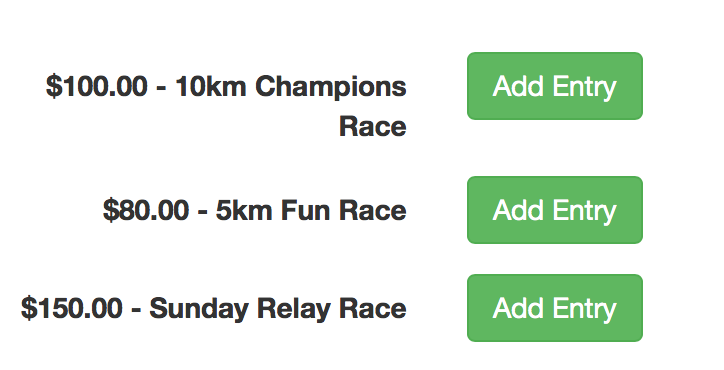
This can also be just a reiteration of your race name if there is only one event.
Inputting Divisions
Once a racer has clicked the "Add Entry" button he will be prompted select his division for that event.
We recommend using RaceHub/PaddleGuru's three optional variables of Age, Gender, and Category to create divisions. (shown below)
Age Group
The first two boxes are for your age range and then the final box is designated for the name of the Age Group (two examples below)


Gender
For Gender, click and select the divisions you want to have in your race (if you do not want to have gender divisions, just select "All").
Category
This is essential for Team events, events with different types of equipment, or any other unique specifications your race has.
If you select the Expert option, you will create all the specifications and each will appear under one drop down menu (shown below).

Use Extra Categories
As we mentioned earlier, RaceHub/PaddleGuru has three major variables to create divisions (Age, Gender, Category). However, if you do not want to include Category as one of your options, simply select "No, only use Age and Gender for this event" (the results will look like the image below, instead of the three variables shown above).

Category is best for races with teams, different craft types like SUP events, or any additional breakdown you want.
Is this a race?
This question is designed for results. If you have a Concert, Nature Walk, or other activity that is not timed or scored, then we recommend choosing "No." Otherwise, select "Yes" and you can determine how the results will work.
Event Timed will mean that the results are based on time, and you will then determine whether a faster or slower time gives a better ranking for your event.
Event Scored would refer to a judged event or an activity (like a Gymnastics or Crossfit competition) where people receive points for their performances. Here you will also be asked if higher or lower scores are more desirable for ranking.
Event Cap
If space or resources are limited, this is the place where you can limit the number of spots available.
Event Pricing
PreReg
This is the Online price that everyone paying with Credit Cards will be charged.
*This will also show up next to your Event Name on the registration page.
PreReg Defer Price
This only applies if you enabled the defer payment option on the registration Admin page.
Race Day Price
This only applies if you are allowing registration on race day.
Congratulations, you've done it!
You have now set up your first Race on RaceHub/PaddleGuru. Let the registrations start pouring in! If you want to further customize your race page, check out the additional Race Features outlined HERE. Also, make sure to check out our two subsequent tutorials as you gear up for Race Day: Part 2: During Registration Collection and Part 3: Timing and Post Race

